How to use Coinbase Wallet effectively begins with understanding its setup, a powerful tool for securely storing cryptocurrencies and NFTs, and exploring decentralized applications (dApps). If you’re looking for a detailed guide from initial configuration to crucial security steps, this article will walk you through setting up your Coinbase Wallet easily and securely.
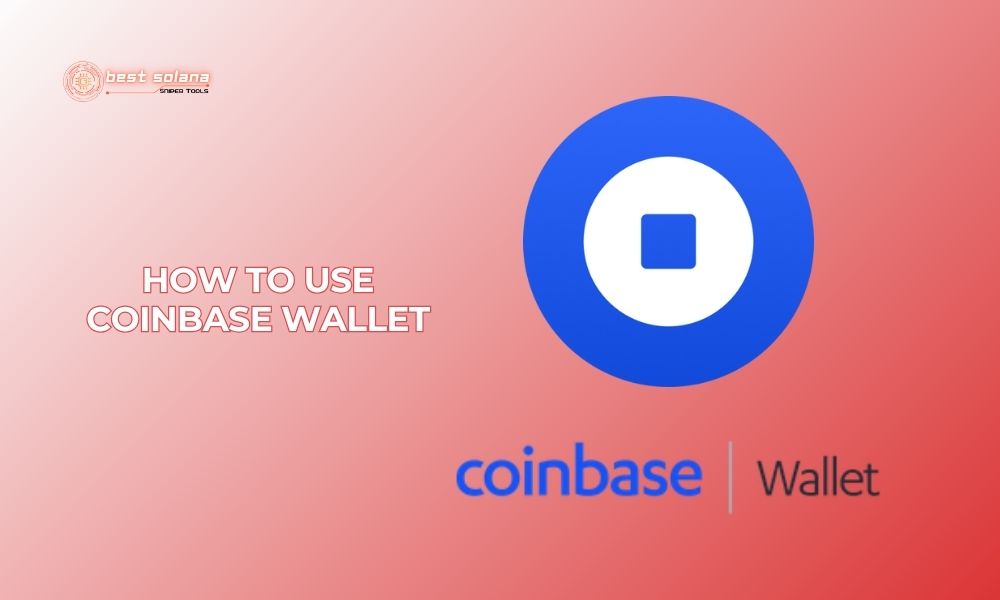
Step 1: Welcome to Coinbase Wallet
To begin your journey with Coinbase Wallet, the first thing you need to do is download the Coinbase Wallet app to your phone. It’s available on both the App Store (for iOS users) and the Google Play Store (for Android users). The download and installation process is quick and straightforward.
After successful installation and opening the app for the first time, you’ll be greeted by an intuitive interface, as shown in the first image. Here, Coinbase Wallet offers you two main choices:
Create new wallet: This option is for brand-new users who have never owned a Coinbase Wallet before. By selecting this, you’ll start the process of setting up a fresh digital wallet address where you can receive, send, and manage your digital assets.
I already have a wallet: If you’ve used Coinbase Wallet before and want to restore your wallet on a new device, or after reinstalling the app, this is the option for you. You’ll need your 12-word secret recovery phrase, which you previously saved, to access your existing wallet.
For this guide, we’ll focus on the “Create new wallet” process to help newcomers understand how to use Coinbase Wallet in detail.
Step 2: Pick your username
After deciding to create a new wallet, the next step in learning how to use Coinbase Wallet is setting up your username. This is a very convenient feature of Coinbase Wallet, allowing other users to send cryptocurrencies and NFTs to you more easily, instead of using long and hard-to-remember wallet addresses.
Think of a unique, memorable username that represents you, such as “@yourname” or “@yourwallet.” When you type your desired username into the “Username” field, the Coinbase Wallet system will automatically check if that name is already taken.
If your chosen username is unique and available (“Good one! That’s available!”), you can proceed.
If the name is already in use, you’ll need to try a different one until you find a valid name.
Below the username input field, you’ll see an option: “Allow other wallet users to search for my username. This can be changed later.” You can check or uncheck this based on your personal privacy preferences.
Once you’re happy with your username, tap the “Submit” button to complete this step and move on to the next crucial phase.
Step 3: Back up your wallet
This is one of the most critical steps and cannot be skipped when learning how to use Coinbase Wallet: backing up your wallet. Coinbase Wallet will provide you with a “secret recovery phrase.” This phrase typically consists of 12 random English words. This phrase is the only key that allows you to access and restore all assets in your wallet if your phone is lost, damaged, or if you want to move your wallet to a different device.
It is vital to write these 12 words down accurately, in the correct order, and store them in an extremely safe, secret place that only you know. Consider making multiple copies and storing them in different secure locations (e.g., a safe, with a trusted family member). Never share this recovery phrase with anyone, under any circumstances, not even with individuals claiming to be Coinbase support. Avoid storing it digitally in unsecure ways like screenshots, emails, or unencrypted cloud services.
Coinbase Wallet offers you two options for backing up:
- Back up on iCloud: This option is convenient, allowing you to back up your encrypted recovery phrase to your iCloud account. However, ensure your iCloud account is maximally secured with a strong password and two-factor authentication.
- Back up manually: This is the most recommended method for maximum security. The app will display the 12 words for you to write down by hand.
After writing them down, you will usually be asked to confirm a few words or the entire phrase to ensure you’ve backed it up correctly.
Whichever method you choose, successfully backing up and securely storing your recovery phrase is fundamental to using Coinbase Wallet with peace of mind.
Step 4: Protect your wallet
After securely backing up your recovery phrase, the final step in the basic setup process when learning how to use Coinbase Wallet is to enhance the security of your wallet on your current device. This additional security layer helps prevent unauthorized access to your wallet even if someone manages to unlock your phone.
Coinbase Wallet will suggest you enable biometric or passcode security measures:
Use Face ID: If your phone supports facial recognition technology (like iPhones), this is a very convenient and secure way to unlock your wallet each time you access it. The smiley face icon with a checkmark, as seen in the image, indicates this option.
Create passcode: If you prefer not to use Face ID or your device doesn’t support it, you can create a PIN (usually 6 digits) to protect your wallet.
Before finalizing, you’ll need to check the box for “I agree to the terms and privacy policy.” Then, you can select “Use Face ID” or “Create passcode” to proceed with the setup.
Activating one of these protection measures is crucial, as it creates an additional security barrier, helping to keep your crypto assets safer from potential risks.
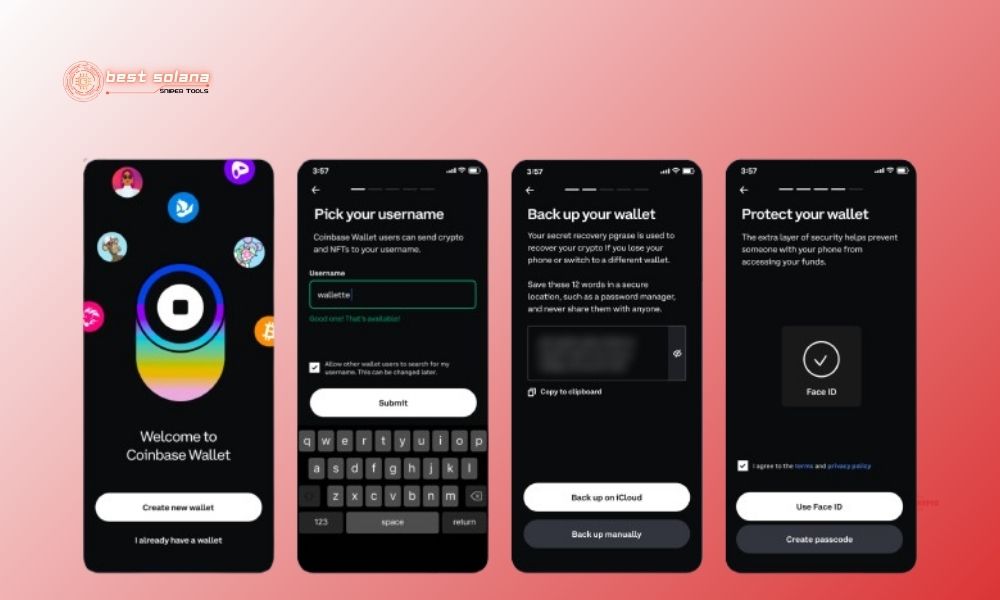
Through these four steps, you’ve learned how to use Coinbase Wallet, covering the initial installation and setup. Creating your wallet, choosing a username, carefully backing up your recovery phrase, and setting up additional security are solid foundations. Continue following Best Solana Sniper for more helpful guides and knowledge about the world of cryptocurrency!
